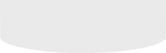It is very important that you read the forum rules locate here:
viewtopic.php?t=715
Being familiar with the rules will ensure that your posts are not edited or
deleted by the moderators of the site or in extreme cases, banned by the
administrators.
If you have a question about forum usage, any of the posts in the forum
or have a complaint etc. regarding any of the members of the forum -
Please feel free to send a private message to any of the moderators.
Before posting, it is considered wise to read the frequently asked
questions thread here:
viewtopic.php?t=1744
If you post a question that is contained in this thread, it is highly likely that
it will not be recieved well.
Regarding forum ettiquite:
You are communicating in written form,
with people that you do not know,
who live on the other side of the world,
who may not speak english as their first language.
This means that for your posts to be effective:
1. you should be polite,
2. you should not post in all capitals (this denotes shouting)
3. you should be sensitive to potential cultural differences,
4. your posts should be written in proper english (l33t sp34k will not be
recieved well, nor will words reduced to single letters e.g. "y r u writing
like that?")
5. you should put as much thought into your posts as possible
(limit "impulse" posting)
6. you should preview your posts before submitting as in some forums
there is no edit button.
7. your subject lines should be descriptive of your question (e.g. not: "help
me!!!!")
Using the Search Function
The search function can be used to reduce the amount of time and hassle
that you have to go through to find the answers you want and can be quite
powerful if used correctly.
The search function can be accessed here:
search.php
On the left hand side of the search page is an explanation which many
people miss or don't completely understand:
Search for Keywords:
You can use AND to define words which must be in the results, OR to
define words which may be in the result and NOT to define words which
should not be in the result. Use * as a wildcard for partial matches
AND
If you are looking for a video of someone using a pick gun and you just
type in "pickgun" into the search box, you will have to crawl through all
the threads with the word "pickgun" in them - which returns in excess of
100 search results
Here is a better way:
Type "Pickgun AND Video" into the search box - this comes up with 5
matches and contains a thread with a link to a video. Using the AND
keyword will REDUCE the number of search results that you get.
OR
If I'm looking to increase the number of search results without doing two
separate searches, I can use the OR keyword. For example, if I'm looking
for information on bump keys or 999 keys - I can type "bump OR 999"
into the search box. Using the OR keyword will INCREASE the number of
search results that you get.
NOT
If you want to filter your results to remove common results that you are
not interested in, you can use the NOT keyword. For example, if you are
looking for references to rotating disk locks that are not abloy, you can
type "disk NOT abloy" into the search box.
If this still returns too many unrelated results with "disk", then you can
combine the keywords like this "rotating AND disk NOT abloy" which will
bring back all the posts that have the words "rotating" and "disk" in them,
but not the ones that also have "abloy". Using the NOT keyword will
DECREASE the number of search results that you get.
*
Using the asterisk is a way to search for things that are not spelled
consistantly or you have forgotten the spelling for.
For example, if you want to search for all threads where the famous pyro
has posted, but can't remember the numbers after his name, you can
type "pyro*" into the author search box.
Viewing posts since last visit
One of the most useful links on this site is the "view posts since last visit"
link. This allows you to look through all new posts at once without having
to go into each section in the forum one at a time.
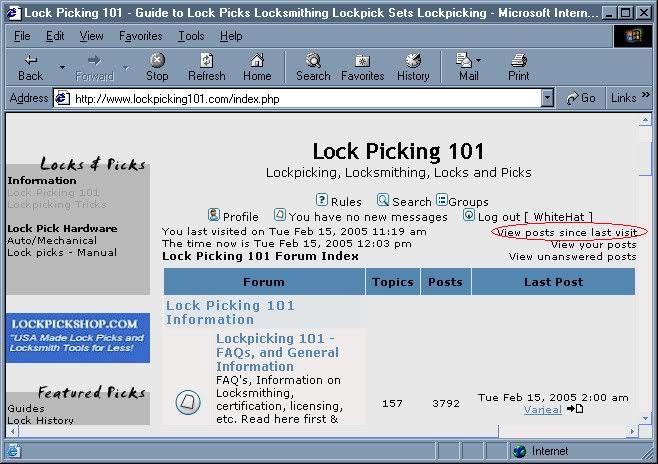
Searching for most recent posts
In order to search for all posts with the most recent first, you can put an
asterisk in the "author" box of the search page. When you hit search,
assuming that your other settings havn't been changed (such as the sort
by box) then you will see a list of threads with the most recently used one
at the top.
How to post images on the forum
(Kudos to Marso who originaly compiled this section.)
Find a place to host.
You can either:
- upload your image to your own web server
- create an account with a free image hosting site such as
http://www.photobucket.com etc.
Frollard wrote:I think its hosted on the same site as photobucket, but
this doesnt need an account, and when you NEED a pic up fast - SUPER
easy:
http://tinypic.com
has to be the easiest hosting solution EVER.
up to 250kB per pic, no acct needed, 10000 hits or 30 days of inactivity
before it expires, and a very short url like tinypic.com/2n4kl (no file
extension, it redirects by itself)
then just use the link (even gives you a bbcode copy so you dont even
have to do any thinking)
doesnt watermark them either!
Uploading your own picture:
1. Upload to your prefered web server
2. Obtain the direct link to the image
3. Go to your post in LP101 and put the mouse where you want the image
4. Paste the URL (link) where the mouse is located
5. Now use the mouse to highlight this URL(link)
6. Either press the "img" button at the top of the post window
or Put [img]at%20the%20start%20and[/img] at the end of the link
Note: If you do not wish to have the image show up in the thread
and and only the link, skip step 5 through to 6. Also, if the image is large
(greater than 100kb) please post only the link to the image with a warning
stating the size of the image.
If you wish to show the image in your thread, ensure it is not a BMP file,
as these do not appear when using the image tags.
For photobucket:
[sign up for photobucket]
1. Go to http://www.photobucket.com
2. Select "signup"
3. Enter details
4. Wait for confirmation email
5. When setting up "make public"
[upload your image]
6. Get out of it and log back into your album
7. Press "Browse" and select the file you want to upload
8. Press "submit"
9. Then press "edit" and add any decription you want in the "optional title"
10. Select update
[get your image onto lp101]
11. Under the image you wish to post it will have an "img" line.
12. Highlight the img line
13. Copy the contents (by pressing "CTRL+C")
14. Go to your post in LP101 and put the mouse where you want the image
15. Paste the img line here (by pressing "CTRL+V")
Note: If you do not wish to have the image show up in the thread
and only the link instead of highlighting the "img" link in the photo bucket,
highlight the "url".
For posting pictures from other sites:
1. Go to the site where the picture is located
2. Right click on the picture in question
3. Go to "properties"
4. Highlight the "address(url)" of the image
5. Copy the url (by pressing "CTRL+C")
6. Go to your post in LP101 and put the mouse where you want the image
7. Paste the link here (by pressing "CTRL+V")
8. Now use the mouse to highlight this URL(link)
9. Either press the "img" button at the top of the post window
or Put [img]at%20the%20start%20and[/img] at the end of the link
Note: if you do not wish to have the image show up in the thread
and and only the link, skip step 8 through to 9.
Important Note: When linking from another site (or your own)
keep in mind the owner of the material and reference them appropriately.
Also keep in mind the rules of this forum. - specifically rule 14.