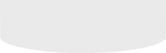This post will be in several sections. There will be a couple of YouTube videos I just made to show the two ways of opening the lock. Then there will be the opening of the Noke box, indicating the parts of the lock. Following that will be setting up your Noke account, which is required to set up the app on your Bluetooth device, linking it with the padlock. After that, I will give some of the basic features, and the options. Finally, some suggestions and troubleshooting.
So let's take a look! On separate auctions, I won a padlock and a sales display. Seems like a match made in heaven.
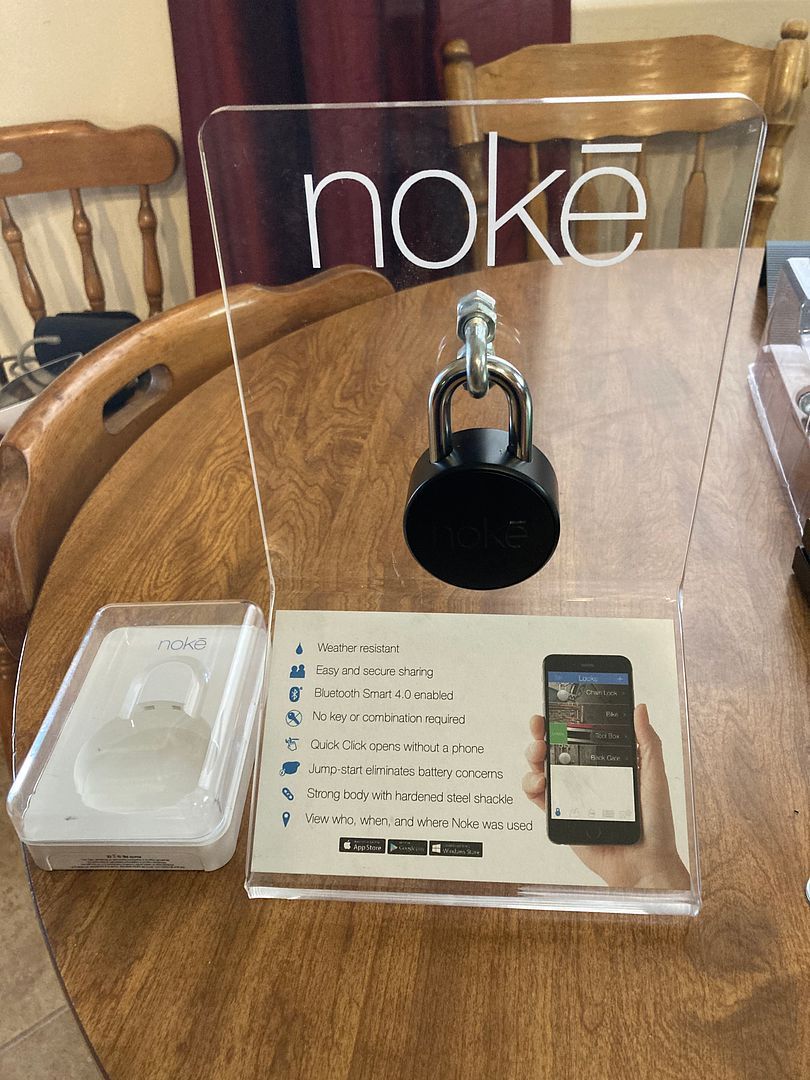
OK, without further fuss, here are the two ways to open the lock:
First, opening by Bluetooth app. If you have already installed the app, set up your account, linked the lock to your account and have the app running on your Bluetooth device (even in the background), then it is quite easy.
The optional method is to use what Noke calls a Quick Click code. I think of this as a squeeze code, since you squeeze the shackle to open the lock.
The Noke padlock comes in a very nice hard plastic shell.

Remove the clear cover, then remove the center shackle retainer.

Three quick clicks will make it open. Press it closed to lock it. Leave it closed for the next parts.
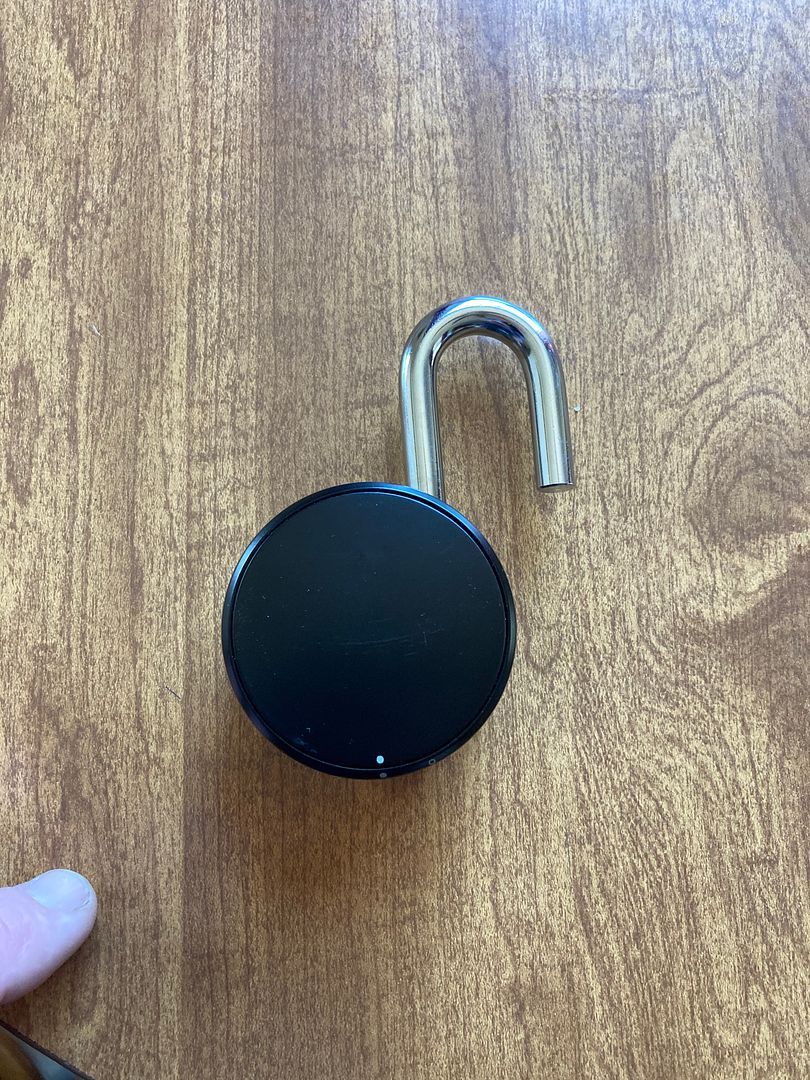
Install the app on your Bluetooth device. Start it up. You will need to give a valid email address for the account because they will send an email to you that you need to click to verify your email for the account to activate. No activate, no use the Noke.
Start the app.
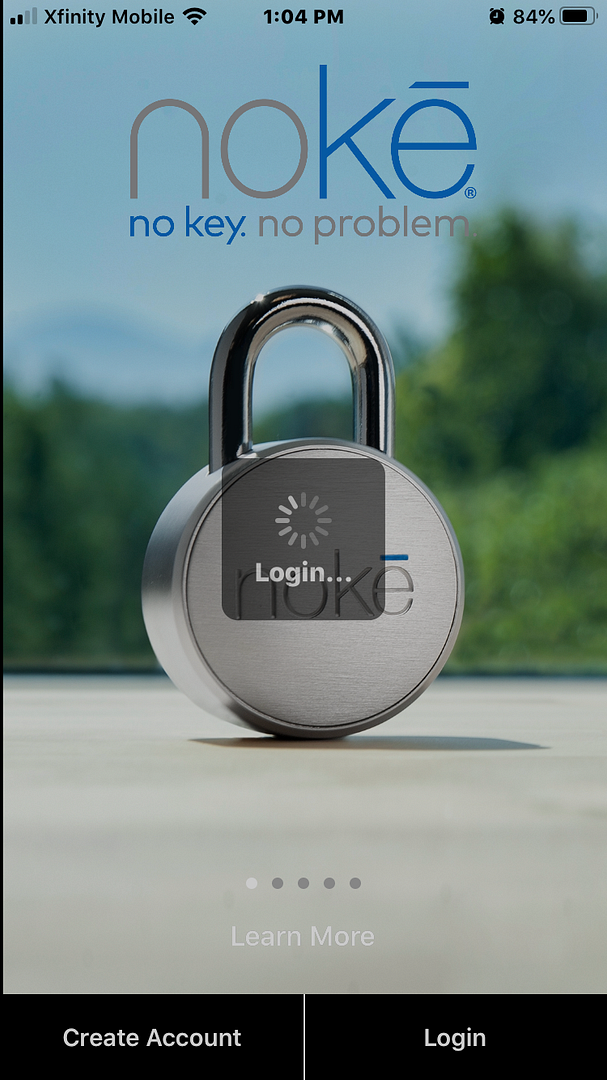
Click the Create Account button
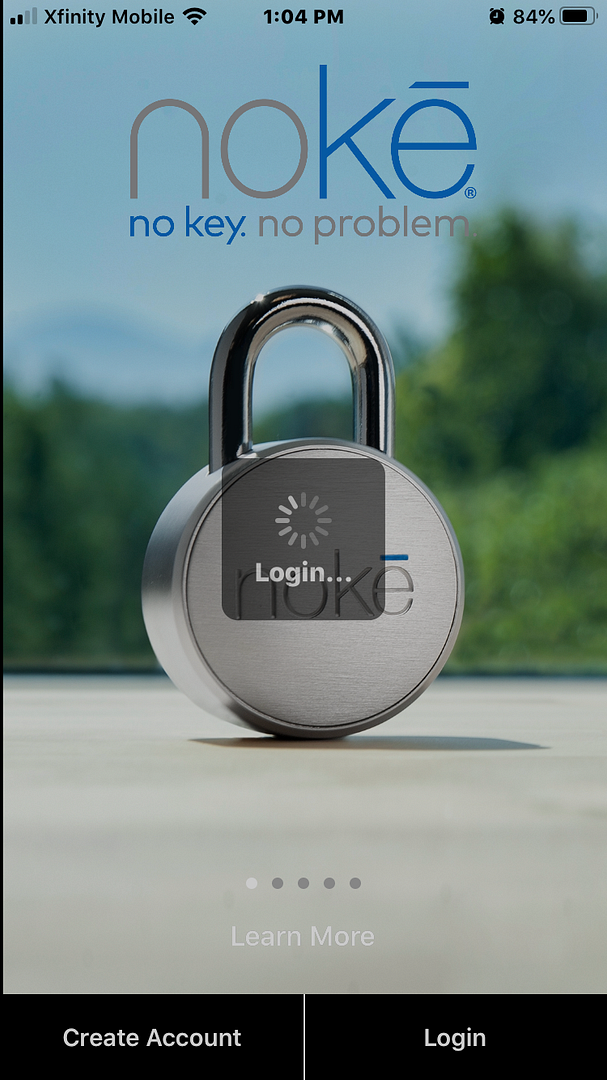
Follow the instructions to create and verify your account. You can read the Terms of Service, but other than requiring two oranges, some feta cheese and something about a blood sacrifice to Satan, I doubt there will be much out of the ordinary in there.
After verifying the account, log in. Be sure to click the "Remember Me" button unless you want to re-log in each time you open the app.
Once you open the app, it will list the locks you have. I don't have a pic of the app with no locks listed, and don't feel like removing the lock and going through the setup again. And can't take pics of the screens while adding, so use your imagination. Here is my screen listing the lock that I named Noke Display, since it is the lock on my display. When you first use it, there will be no locks listed. At that time you would click the "+" in the upper right corner and follow the instructions to add your lock.
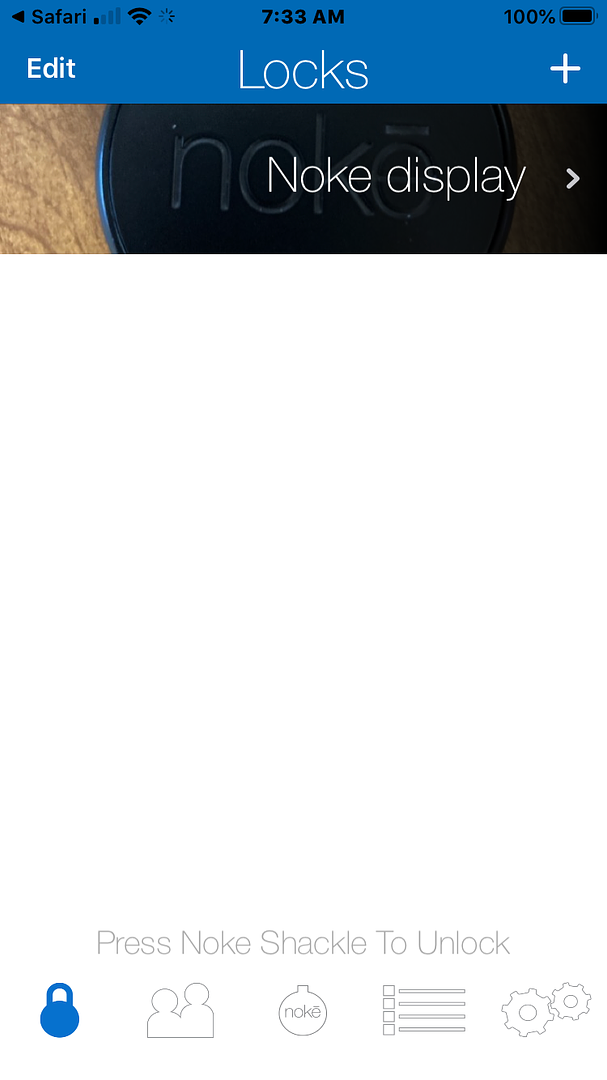
Now there is an LED on the front of the lock above the e in Noke. It can flash a number of colors to communicate with you.
Blue
Red
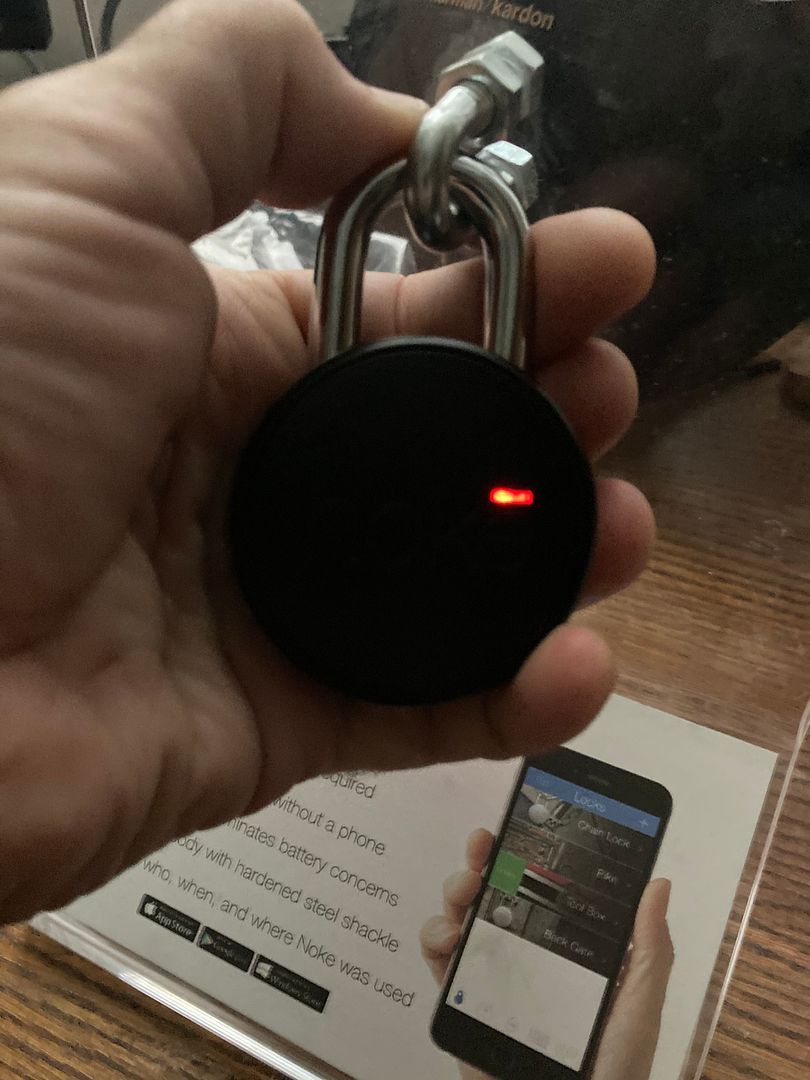
Green
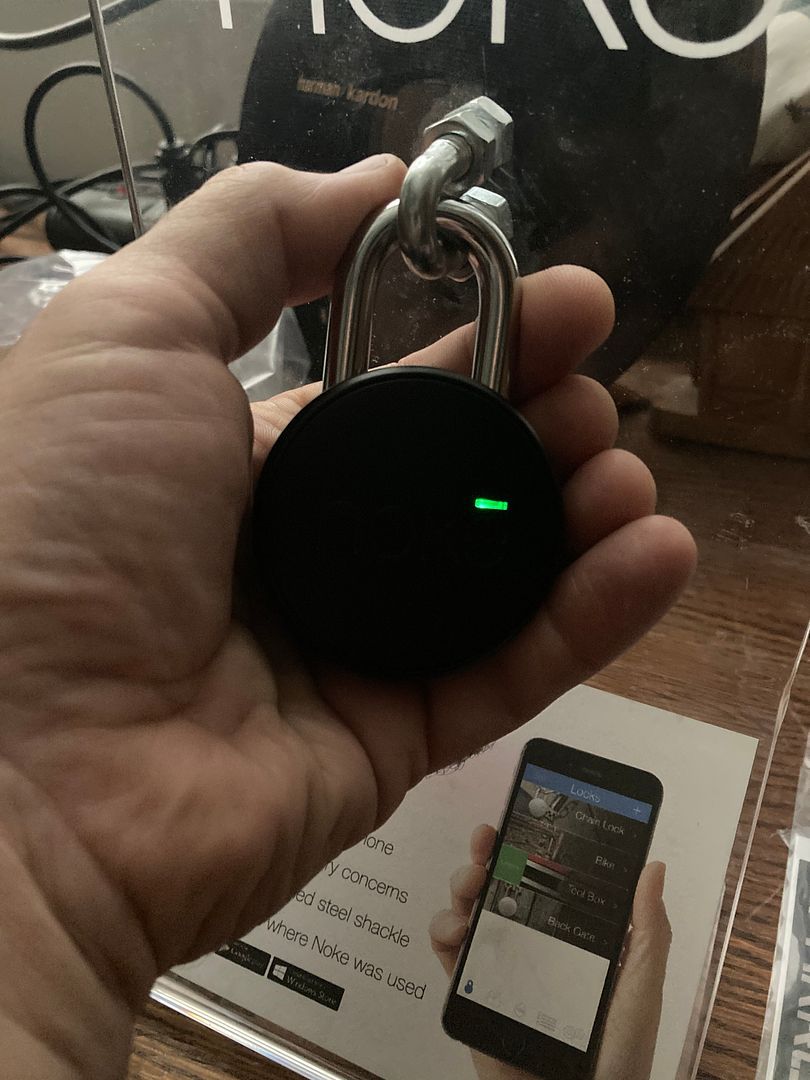
White
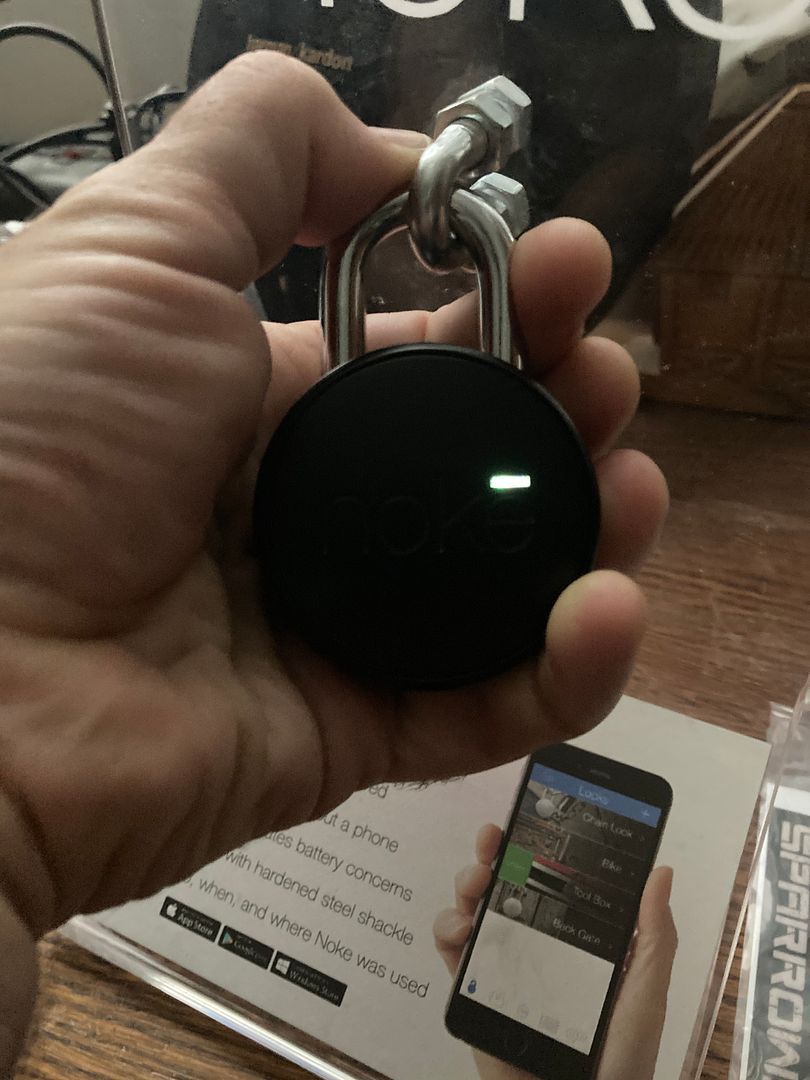
When you click to add a lock, it has you name the lock, decide whether you want one or two step authentication, the range (how close to the lock the Bluetooth device needs to be to the lock to open) and set the Quick Click Code (if you want it).
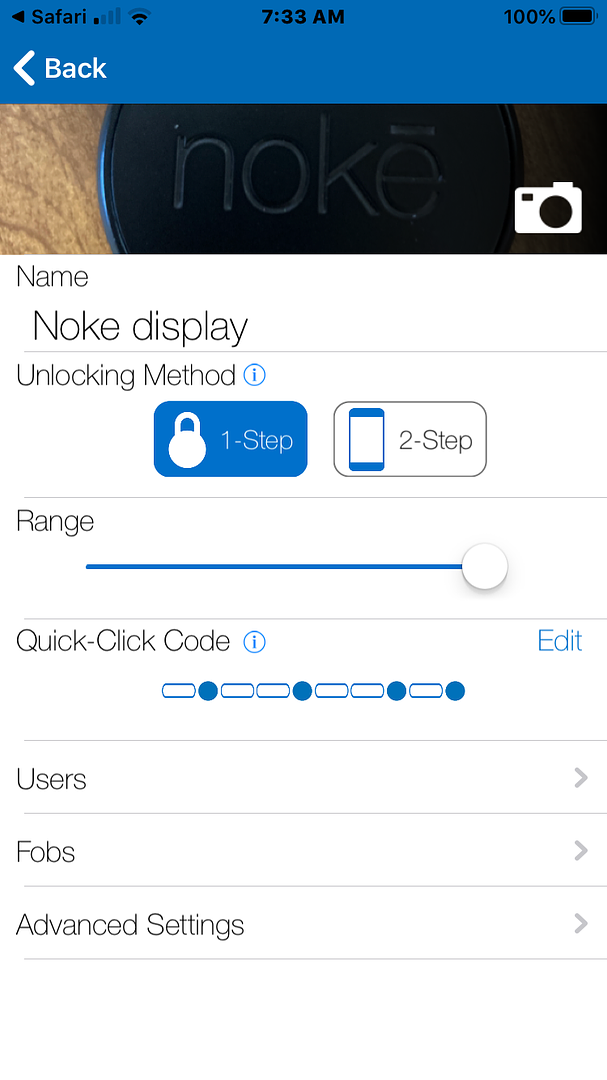
Now let's pretend it has been a while, and the battery is dead. The CR2032 battery works fine. Unless it is dead. So look at the bottom of the lock. See this plug?

It can be twisted out with a coin. Or sometimes you need to twist it a little, and pry the sucker loose.


OK, the cover is off. Now what?

Take your battery and hold it to the terminals. This is how you can jump the lock to supply battery power when the battery is dead or too low to operate the lock. Note: This does NOT cause the lock to open. This is like jump starting a car. You connect the battery to the terminals, but it does not start the car. It just gives it enough power to start or open.

Hold the battery at a 45 degree angle against the terminals. Noke recommends having someone help you with this, since you need to hold the battery in place against the terminals while performing the normal opening procedure.


Once the lock is open, look at the back of the lock. The lock MUST be open for this next part to work.
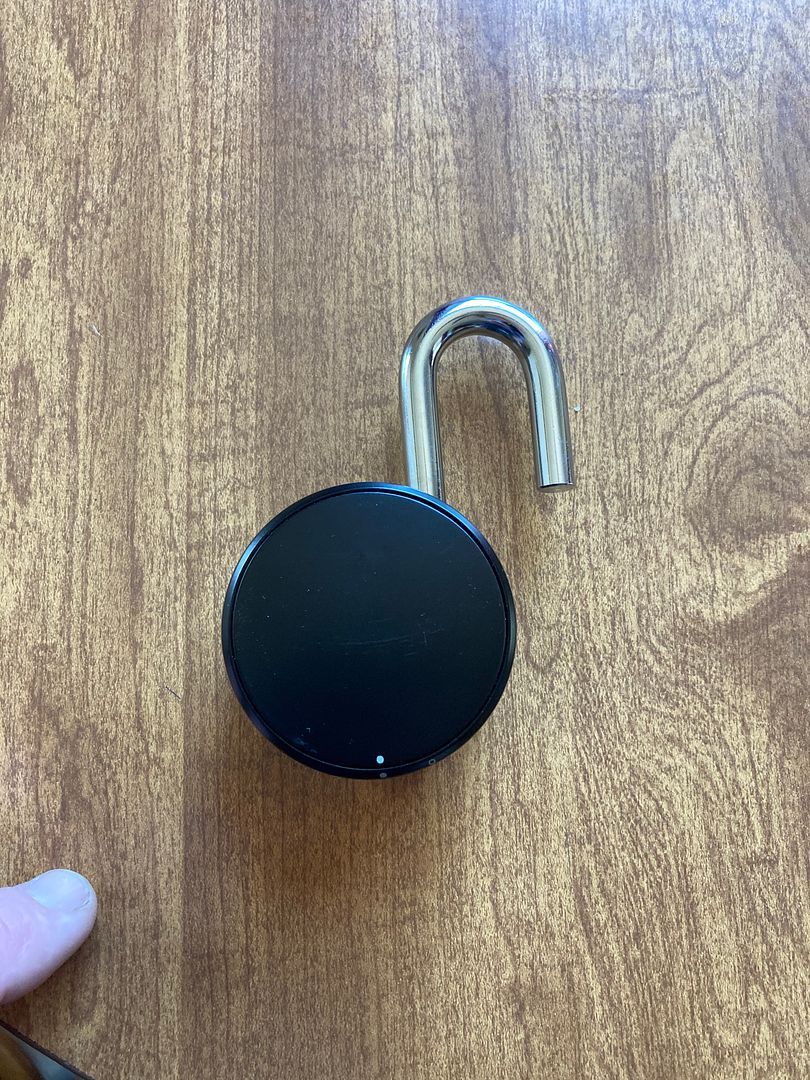
Notice the solid dot on the back cover of the lock is lined up with the solid dot on the lock body. This is the position that the back cover is in the locked position. The back cover needs to be removed to replace the battery.

Twist the back cover to move the dot on the back cover to the empty circle on the lock body. This is the unlocked position.
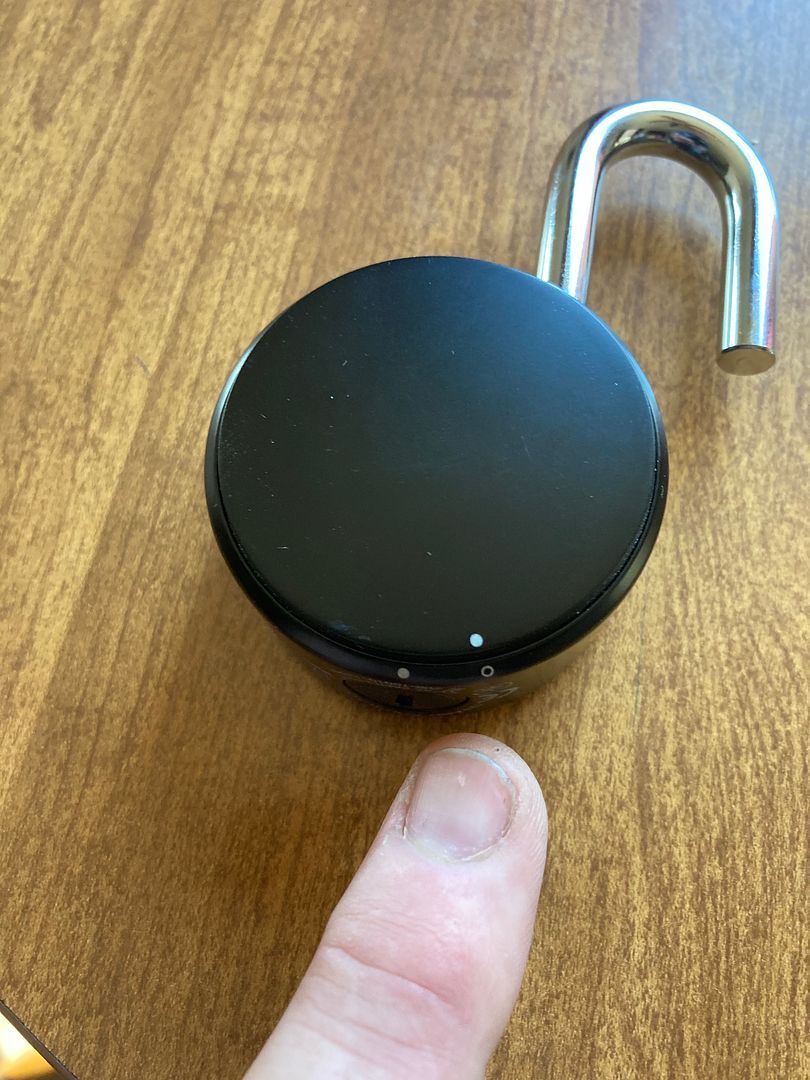
Now lift off the back cover.

The battery is placed in the lock in this clip.

Now if you happen to forget your password, just click on the "Forgot Password" link below where it asks for your password. It will ask for your email address (which is also your login), and will send a link. You click on it, and it will ask to "Open in App". You open in app, and you can reset your password.
By the way, if you open the app to see the lock, you see this:
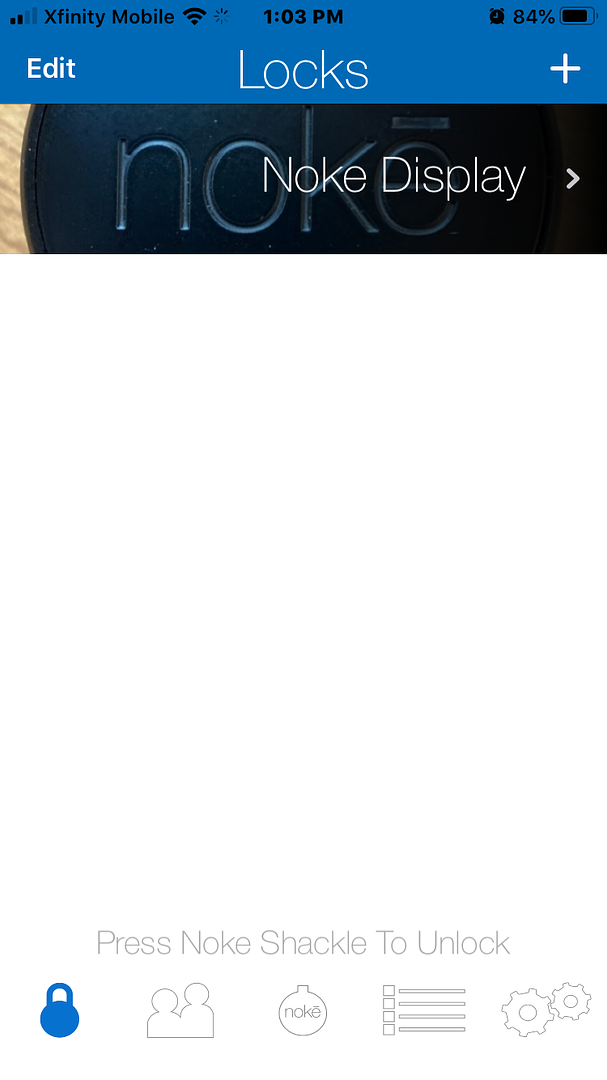
When the lock is unlocked, you see the lock and that it is unlocked. Yet it says "Unlock". So if you see the green "Unlock" tag on the lock, it means the lock is already unlocked.
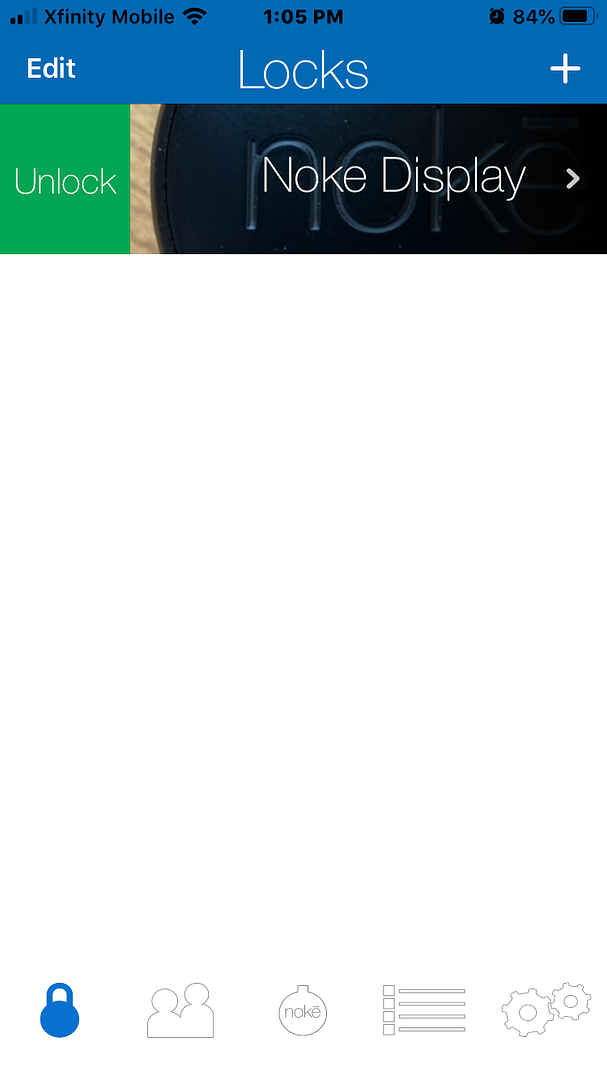
I have not done so, but the lock allows you to add and remove access for other people. They make a number of lock styles, and provide the ability to audit access times and locations.
Gordon